Signal RGB is a popular software solution designed to enhance the visual appeal of PC setups by managing and synchronizing RGB lighting across various components. As gaming and PC customization have gained immense popularity, Signal RGB has become a go-to tool for enthusiasts looking to create visually striking and personalized setups. However, like any software, Signal RGB is not immune to issues that can disrupt its functionality and impact the user experience.
Understanding potential problems with Signal RGB is crucial for ensuring that users can maximize the software’s capabilities and avoid common pitfalls. From installation difficulties and software crashes to performance lags and lighting control issues, users may encounter various challenges affecting their overall experience. This comprehensive guide addresses these concerns by providing detailed information on known issues, effective troubleshooting strategies, and preventive measures.
Key Features of Signal RGB
Cross-Brand Compatibility
Cross-brand compatibility refers to Signal RGB’s ability to work with RGB devices from different manufacturers. Traditionally, each hardware brand (like Corsair, Razer, ASUS) has its proprietary software to control RGB lighting, which can lead to difficulties in synchronizing lighting effects across devices from various brands. Signal RGB aims to solve this issue by providing a universal platform that integrates with a wide range of RGB devices, regardless of the brand. This means you can control and synchronize the lighting of your keyboard from one brand with your mouse from another, and even with your GPU and motherboard lighting, all through a single software application.
Customizable Lighting Effects
Customizable Lighting Effects allow users to personalize and tailor the lighting on their RGB devices according to their preferences. Signal RGB offers a variety of lighting effects and configurations, including static colors, dynamic patterns, and reactive lighting. Users can create custom lighting profiles that match their mood, gaming setup, or aesthetic preferences. For instance, you might set up a breathing effect that pulses with your favorite color or create a pattern that reacts to in-game events. This level of customization ensures that your RGB setup is functional and uniquely suited to your style.
Easy Integration
Easy Integration signifies that Signal RGB is designed to work seamlessly with a broad spectrum of RGB devices. This includes peripherals like keyboards and mice and internal components such as GPUs (graphics cards) and motherboards. The software simplifies connecting and configuring these devices, reducing the complexity of managing multiple RGB systems. With easy Integration, you can work together all your RGB hardware without manually adjusting settings in different software programs or dealing with compatibility issues.
User-Friendly Interface
A User-Friendly Interface means that Signal RGB is designed with ease of use in mind. The software features an intuitive and straightforward interface, allowing users to easily navigate and manage their RGB lighting settings. Even if you’re new to RGB customization, you can quickly learn how to set up and adjust your lighting effects. The interface often includes drag-and-drop functionality, preset profiles, and precise visual representations of how changes will look, making it simple to achieve the desired lighting setup without a steep learning curve.
Common Issues with Signal RGB
Software installation problems are among users’ most common hurdles when setting up Signal RGB. These issues can range from errors during the setup process to complete installation failures or problems with the software recognizing connected devices. Understanding the potential causes of these issues can help users troubleshoot and resolve them effectively.
Possible Causes of Installation Problems
Corrupted Installation Files
Explanation:
Installation files can become corrupted during download due to interruptions, network issues, or software glitches. When installation files are corrupted, the installer may fail to complete the setup process or not function as intended, resulting in errors or incomplete installations.
Signs of Corrupted Installation Files:
- Error messages during installation
- The installer crashes or freezes
- The software fails to launch after installation
Solutions:
- Re-download the Installer: Visit the official Signal RGB website to download a fresh installer copy. Ensure you have a stable internet connection to avoid corruption during the download process.
- Verify File Integrity: If the website provides checksums or hashes for the installer, compare them with the downloaded file to ensure integrity.
Conflicts with Existing Software
Explanation:
- Conflicts can arise when Signal RGB is installed alongside other software, particularly other RGB control applications or system utilities. These conflicts can prevent Signal RGB from installing correctly or functioning properly.
Common Conflicting Software:
- Other RGB control applications (e.g., ASUS Aura, MSI Mystic Light)
- System optimization or maintenance utilities
Solutions:
- Uninstall Conflicting Software: Temporarily uninstall other RGB control applications or system utilities that might be causing conflicts. After installing Signal RGB, you can reinstall these other applications if needed.
- Check for Software Updates: Ensure that Signal RGB and related software are updated to their latest versions, as updates can resolve compatibility issues.
Insufficient System Permissions
Explanation:
Installing Signal RGB may require specific system permissions not granted by default. Insufficient permissions can prevent the installer from making necessary changes to the system or installing required components.
Signs of Insufficient Permissions:
- Installation prompts requesting administrative privileges
- Error messages indicating access denial
- Incomplete or failed installation attempts
Solutions:
- Run as Administrator: Right-click on the Signal RGB installer and select “Run as administrator” to provide the necessary permissions for the installation. This action can help bypass restrictions that prevent the software from being installed correctly.
- Check User Account Control Settings: Ensure that User Account Control (UAC) settings are not overly restrictive. Adjusting these settings can help prevent permission issues during installation.
By understanding these common causes and solutions, users can more effectively address and resolve installation issues with Signal RGB, ensuring a smooth setup process and optimal software performance.
Firmware Update Failures
Updating the firmware of RGB components via Signal RGB is a critical process that ensures your devices operate with the latest features and bug fixes. However, sometimes this process can encounter failures, leading to incomplete updates or even rendering your devices non-functional (often referred to as “bricked”). Understanding the possible causes of firmware update failures can help you troubleshoot and resolve these issues effectively.
Possible Causes
Interrupted Update Process
- Description: Firmware updates require a stable and uninterrupted connection between the device and the computer. If the update process is disrupted—due to power outages, accidental disconnections, or software crashes—the update may not complete successfully. This can result in partial updates or firmware corruption.
- Symptoms: The device may become unresponsive, fail to boot, or show error messages indicating that the firmware update was unsuccessful.
- Solution: To prevent interruptions, ensure your computer and device are powered on and connected securely during the update. Avoid performing other resource-intensive tasks on your computer while the update progresses. If an interruption occurs, try restarting the update process and make sure the connection remains stable.
Incompatible Firmware Version
- Description: Each firmware update is designed to be compatible with specific hardware versions. Using a firmware version not intended for your particular hardware model can cause the update to fail. This often happens if you download firmware from an incorrect source or use an outdated version.
- Symptoms: The device may exhibit erratic behavior, fail to recognize the new firmware, or become non-operational.
- Solution: Always download firmware updates from official sources and ensure the version matches your hardware model. Check the manufacturer’s website or documentation for the correct firmware version for your device.
Connection Issues
- Description: Reliable communication between your device and computer is essential during a firmware update. Connection issues, such as loose cables, faulty ports, or interference, can disrupt the update process. These issues can prevent the firmware from being properly transferred and installed.
- Symptoms: The update may fail to start, complete with errors, or show messages about connection problems.
- Solution: Ensure all cables are securely connected and use high-quality, functional cables. If possible, use a different USB port or cable to rule out hardware issues. Make sure there are no physical obstructions or electronic interference that could affect the connection.
Additional Tips for Successful Firmware Updates
- Read Instructions Carefully: Follow the manufacturer’s updated instructions closely to avoid common pitfalls.
- Backup Important Data: Before performing a firmware update, back up any critical data to prevent loss in case of an issue.
- Check for Software Updates: Ensure that your Signal RGB software is up-to-date before attempting to update firmware. Software updates often include important fixes and improvements that can affect the update process.
Understanding these causes and taking preventive measures can minimize the risk of firmware update failures and ensure a smooth update process for your RGB components.
troubleshooting and Solutions for Signal RGB
Resolving Installation Issues
When encountering problems with installing Signal RGB, follow these steps to address common installation issues:
Re-download the Installer
- Issue: Corrupted installation files can lead to failed installations or errors.
- Solution: Download the latest version of the Signal RGB installer from the official Signal website. This ensures you have the most recent and uncorrupted files. Sometimes, files can become damaged during download or transfer, so getting a fresh copy can resolve these issues.
Run as Administrator
- Issue: Permission issues can prevent the installer from completing its tasks properly.
- Solution: Right-click the Signal RGB installer file and select “Run as administrator.” This action grants the installer the necessary permissions to change your system, which can help bypass any permission-related problems.
Check for Conflicts
- Issue: Other RGB control software might conflict with Signal RGB, causing installation problems.
- Solution: Temporarily disable or uninstall other RGB management software to prevent conflicts. Multiple RGB software programs can sometimes interfere with each other, causing installation errors or failures.
Fixing Compatibility Problems
Compatibility issues can prevent Signal RGB from functioning correctly with your system or hardware. Here’s how to address them:
Updating Your Operating System
- Issue: An outdated operating system may lack the necessary updates and patches for Signal RGB to function correctly.
- Solution: Ensure that your operating system is updated to the latest version. Operating system updates often include bug fixes and compatibility improvements that can resolve issues with various software applications.
Checking Hardware Compatibility
- Issue: Signal RGB might not support your hardware, leading to functionality issues.
- Solution: Consult the official Signal RGB compatibility list to verify if your hardware is supported. This list provides information on which devices are compatible with the software, helping you determine if your setup meets the requirements.
Updating Drivers
- Issue: Outdated or incompatible drivers can cause Signal RGB to malfunction.
- Solution: Install the latest drivers for your RGB components and peripherals. Updated drivers often include bug fixes and improvements that can resolve compatibility issues with software like Signal RGB.
Addressing Lighting Effect Problems
If your RGB lighting effects are not working as expected, try these troubleshooting steps:
Adjust Settings
- Issue: Incorrect settings within Signal RGB can lead to improper lighting effects.
- Solution: Review and modify your lighting profiles and settings within the Signal RGB software. Ensure the settings are configured correctly for your desired lighting effects and profiles.
Check Hardware Connections
- Issue: Loose or incorrect connections can cause lighting components to malfunction.
- Solution: Ensure that all RGB components are correctly connected and functioning. Double-check cables and connections to ensure everything is securely attached and operating correctly.
Update Drivers
- Issue: Outdated drivers can affect lighting control and synchronization.
- Solution: Update your device drivers to the latest version. This can resolve lighting control issues and improve your RGB components’ overall performance.
Improving Performance and Stability
To enhance the performance and stability of Signal RGB, consider the following:
Optimizing System Resources
- Issue: Running too many applications can consume system resources and slow down Signal RGB.
- Solution: Close unnecessary applications to free up system resources. This helps ensure that Signal RGB has enough resources to operate smoothly without interference from other programs.
Updating the Software
- Issue: Bugs and performance issues in outdated software versions can affect functionality.
- Solution: Keep Signal RGB updated to the latest version. Software updates often include bug fixes, performance enhancements, and new features that can improve stability and functionality.
Checking for Conflicts
- Issue: Other software or background processes might conflict with Signal RGB.
- Solution: Perform a clean boot to ensure no other software conflicts with Signal RGB. A clean boot starts Windows with minimal drivers and startup programs, which can help identify and resolve disputes.
Handling Firmware Update Issues
Firmware updates are crucial for ensuring your RGB components are functioning correctly. If you encounter problems with firmware updates, try these solutions:
Retry the Update
- Issue: Interruptions during the update process can cause failures.
- Solution: Restart the firmware update process and ensure a stable connection between your device and the computer. Avoid interruptions and ensure that the update is completed successfully.
Check Firmware Version
- Issue: Installing the wrong firmware version can cause problems.
- Solution: Verify that you are attempting to install the correct firmware version for your hardware. Consult the documentation or official website to ensure compatibility with your specific device.
Contact Support
- Issue: Persistent issues with firmware updates may require professional assistance.
- Solution: If problems continue despite following the above steps, contact Signal’s support team for further assistance. They can provide additional guidance and support to resolve complex issues.
Conclusion
Signal RGB offers a robust platform for customizing RGB lighting, but it can encounter issues like any software. Understanding common problems and implementing practical troubleshooting steps can ensure a smooth and enjoyable experience with Signal RGB. Regular updates, system maintenance, and following best practices will help prevent many issues and enhance your overall experience.