Hello, guys; the ability to control and customize our devices remotely has become increasingly significant. This extends beyond essential functions to include advanced features such as RGB lighting systems, which allow users to personalize their devices with dynamic lighting effects. Signal RGB is a powerful software solution designed to control RGB lighting across various devices, offering users various customization options. But what if you could prevent these vibrant lighting effects from anywhere worldwide?
This comprehensive guide explores the potential of controlling Signal RGB remotely. This article provides detailed insights and step-by-step instructions, from setting up the software and configuring remote access to utilizing mobile apps and troubleshooting common issues. Whether you’re looking to enhance your gaming environment, create the perfect ambiance for your workspace, or simply have fun with your lighting setup, the remote control of Signal RGB can offer unparalleled convenience and flexibility. Join us as we delve into the world of remote RGB lighting control and unlock the full potential of your lighting system.
Key Features of Signal RGB
Cross-Brand Compatibility
Cross-brand compatibility refers to Signal RGB’s ability to work with RGB devices from different manufacturers. Traditionally, each hardware brand (like Corsair, Razer, ASUS) has its proprietary software to control RGB lighting, which can lead to difficulties in synchronizing lighting effects across devices from various brands. Signal RGB aims to solve this issue by providing a universal platform that integrates with a wide range of RGB devices, regardless of the brand. This means you can control and synchronize the lighting of your keyboard from one brand with your mouse from another, and even with your GPU and motherboard lighting, all through a single software application.
Customizable Lighting Effects
Customizable Lighting Effects allow users to personalize and tailor the lighting on their RGB devices according to their preferences. Signal RGB offers a variety of lighting effects and configurations, including static colors, dynamic patterns, and reactive lighting. Users can create custom lighting profiles that match their mood, gaming setup, or aesthetic preferences. For instance, you might set up a breathing effect that pulses with your favorite color or create a pattern that reacts to in-game events. This level of customization ensures that your RGB setup is functional and uniquely suited to your style.
Easy Integration
Easy Integration signifiIntegrationnal RGB is designed to work seamlessly with a broad spectrum of RGB devices. This includes peripherals like keyboards and mice and internal components such as GPUs (graphics cards) and motherboards. The software simplifies connecting and configuring these devices, reducing the complexity of managing multiple RGB systems. With easy Integration, you can integrate all your RGB hardware without manually adjusting settings in different software programs or dealing with compatibility issues.
User-Friendly Interface
A User-Friendly Interface means that Signal RGB is designed with ease of use in mind. The software features an intuitive and straightforward interface, allowing users to easily navigate and manage their RGB lighting settings. Even if you’re new to RGB customization, you can quickly learn how to set up and adjust your lighting effects. The interface often includes drag-and-drop functionality, preset profiles, and precise visual representations of how changes will look, making it simple to achieve the desired lighting setup without a steep learning curve.
Benefits of Controlling Signal RGB Remotely
Controlling Signal RGB remotely offers numerous benefits, enhancing your overall experience with your RGB lighting setup. Here’s a detailed explanation here’s benefits:
Convenience
Controlling Signal RGB remotely brings unparalleled convenience to your lighting management. You can easily adjust your lighting settings at home, at work, or on the go. You don’t have to be physically at your company to make changes. For instance, if you’re away from your gaming setup and need the perfect ambiance when you return, you can do so remotely. This convenience extends to adjusting lighting for different times of the day, creating a comfortable environment without manually tweaking settings.
Flexibility
Remote control of Signal RGB provides incredible flexibility in managing lighting profiles and effects. You can easily switch between lighting setups tailored for various activities without being tied to your location. For example, you might have a vibrant, dynamic profile for gaming, a softer, eye-friendly profile for working, and a calming, ambient profile for relaxing. With a remote control, you can seamlessly transition between these profiles, ensuring that your lighting matches your current activity or mood.
Enhanced Experience
The ability to control Signal RGB remotely significantly enhances your overall experience with your RGB lighting setup. Whether gaming, working, or relaxing, you can ensure your lighting is always in sync with your activities. For gamers, this means having the perfect lighting setup for an immersive experience, even if you decide to tweak it in the middle of a game session. For professionals, it ensures that your work environment is always optimal for productivity. For those who use RGB lighting for relaxation, you can create a soothing ambiance anytime, enhancing your comfort and enjoyment.
Security
Remote control of Signal RGB also adds a layer of security to your lighting management. You can prevent unauthorized changes by monitoring and managing your RGB settings remotely. This is particularly useful if you share your space with others or have children who might accidentally alter your settings. Additionally, remote access allows you to quickly respond to any unexpected changes or issues with your lighting setup, ensuring it remains secure and functioning as intended. You can also use security features such as password protection and two-factor authentication to safeguard your remote access, giving you peace of mind.
Controlling Signal RGB remotely offers the benefits of convenience, flexibility, enhanced experience, and security. Whether you’re a gamer, a professional, or someone who enjoys personal lighting, remote control provides the tools to optimize and protect your lighting setup, ensuring it always meets your needs and preferences.
System Requirements
Before you start controlling Signal RGB remotely, it’s essential to ensure that your system meets the requirements:
Windows 10 or Later Operating System
- Why It Matters: Signal RGB software is designed to run on modern versions of Windows. Windows 10 or later versions provide the necessary support for the software’s features and updates. Running outdated software might lead to compatibility issues or hinder performance.
- How to Check: Go to Settings > System > About to verify your Windows version. Here, you can see the operating system’s version and build number.
Signal RGB Software Instsystem’s Your PC
- Why It Matters: The Signal RGB software is essential for controlling and customizing your RGB lighting. Without the software installed, you won’t be able to configure your lighting settings or enable control features.
- How to Install: Download the Signal RGB software from the official website or a trusted source. Run the installer and follow the on-screen instructions to complete the installation. After installation, launch the software and configure your lighting setup.
Stable Internet Connection
- Why It Matters: A stable internet connection is crucial for remote control of Signal RGB. It ensures that your PC receives commands from your remote device (whether a smartphone or another computer) promptly and accurately. A poor or unstable connection might lead to delays or failed commands.
- How to Check: Test your internet connection by visiting a website or running a speed test. Ensure you have a consistent connection with adequate speed to support remote access. If using a Wi-Fi connection, ensure you’re within your range.
By meeting these requirements, you can effectively set up and manage remotes for your Signal RGB lighting, ensuring a smooth and enjoyable experience.
Enabling Remote Control in Signal RGB
Open Signal RGB
Start by launching the Signal RGB application on your computer. Ensure it is installed and updated to the latest version for the best performance and compatibility.
Navigate to the Settings Menu
Once Signal RGB is open, look for the settings menu. This is usually accessed through a gear icon or similar option in the application’s main interface. Click on this icon to enter the settings.
Find the “Remote Control” or “Remote Access” Option
Within the settings menu, search” for “an option la” leads to”Remote Contro” or”Remote Access.” This section manages ” “the features of” cc’s”s” ing and controls Signal RGB remotely. The option’s exact label and location might vary depending on the Signal RGB you use.
Enable Remote Control
Toggle or click the option to enable remote control. This action activates the necessary settings and permissions to access and control Signal RGB outside your local network.
Set Up a Remote Access Account:
Follow any prompts provided by Signal RGB to create a remote access account. This account may require entering a username, password, and other credentials. Ensure you choose a robust and unique password to maintain security.
Configure Your Settings
Complete the configuration by following additional prompts. This may include setting up access permissions, configuring network settings, or choosing which devices can connect remotely. Review and adjust these settings according to your preferences and security requirements.
Save Your Changes
After configuring your settings, save any changes to ensure that remote control features are correctly enabled and configured. You might need to restart Signal RGB or your computer for the changes to take effect.
Following these steps, you can set up Signal RGB for remote control to manage and customize your RGB lighting from anywhere. This feature is handy for making adjustments on the fly without needing to be physically present at your computer.
Accessing Signal RGB from a Mobile Device
To control Signal RGB from your mobile device, follow these steps:
Install the Signal RGB Mobile App
- Download the App: Search for the Signal RGB app in the App Store (iOS devices) or Google Play Store (Android devices).
- Install the App: Tap the download or install button and wait for the app to complete installation on your device.
Launch the App and Log In
- Open the App: Locate the Signal RGB app icon on your mobile device and tap it to open.
- Log In: Enter your Signal RGB account credentials (username and password) to log into your account. If you don’t have an account, you may need to create one following the registration process.
Navigate to the Remote Controapp’s’s
- Find Remote Control Features: Look for a menu or tab within the app labeled” “Remote Contro,” Device,” o,” or “Connection.” This section is where you wi”l” mana”e” o” “mo”e” access to your Signal RGB settings.
- Connect to Your PC: Select your PC from the list of available devices. If your P doesn’t appear, ensure it is turned on and connected to the device and that remote access is enabled in the Signal RGB settings on your PC.
Use the App to Adjust Settings
- Adjust Lighting Settings: Once connected, you can control the RGB lighting settings directly from your mobile device. Use the app’s interface to change colors, brightness, and effects’ Profiles: If you have multiple lighting profiles in Signal RGB, you can switch between them using the app. This lets you quickly change your lighting setup based on different activities or moods.
- Customize Effects: The app lets you create or modify lighting effects, such as animations or color transitions. Explore the customization options to fine-tune your RGB lighting to your liking.
Following these steps, you can manage and customize your Signal RGB light to set your mobile device from anywhere.
Install a Remote Desktop Application
On Your Home PC
Choose a Remote Desktop Application
Select a remote desktop application such as TeamViewer, AnyDesk, or Windows Remote Desktop. Ensure the application is compatible with your operating system.
Download and Install the Application
Visit the application’s official website, download the thinstallatioapplication’she installer, and follow the prompts to complete the installation on your home PC.
Set Up the Application
Open the remote desktop application on your home PC. Follow the setup instructions to configure the software. This usually involves creating an account, setting a password, and configuring security settings.
On the Remote Computer
Download and Install the Same Remote Desktop Application:
Install the same remote desktop application on the computer or device you will be using to access your home PC.
Configure the Application
Open the application on the remote computer and follow the setup instructions. This may involve logging in with the same account used on the home PC or entering a connection ID and password.
Conclusion
Controlling Signal RGB remotely offers unparalleled convenience and flexibility for customizing your RGB lighting setup. Following the steps outlined in this guide, you can set up and optimize remote access to Signal RGB, ensuring that your lighting effects are always in sync with your preferences and activities. Whether you’re a gamer, a tech enthusiast, or someone who loves thinking, the remote control of Signal RGB opens up a world of possibilities for enhancing your experience.